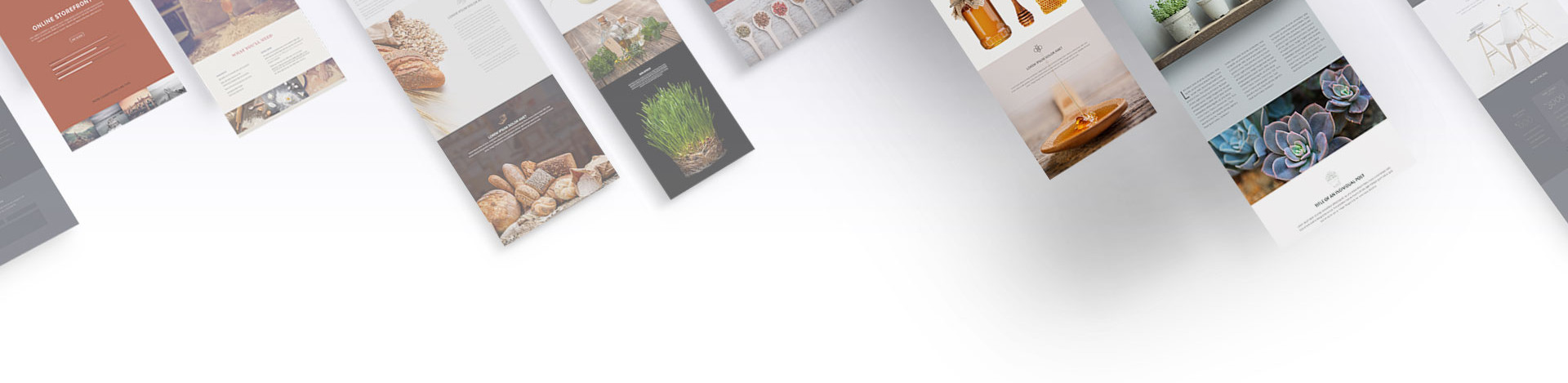
WP Propeller Support
Need some help? Watch a video or submit a request.
Step 1: Set Up Cloudflare (if you haven’t already). Go to Cloudflare.com and add your existing domain. It will prompt you to change your name servers at your domain registrar or DNS provider. Follow all the Cloudflare onscreen instructions. Wait for domain propagation to complete and Cloudflare to be running your DNS, before proceeding to the below steps.
Step 2: Go to the DNS settings within Cloudflare, and remove the existing A records and CNAME records that point to the old server.
Step 3: Add a CNAME record for your with “@“ as the Name, and wppropeller.wpengine.com as the Value. Click “Add Record” then click on the cloud icon to ensure it’s running through Cloudflare.
Step 4: Repeat Step 3 again and create an additional CNAME record, but use www as the name. Use wppropeller.wpengine.com as the Value again and click the cloud icon again.
Step 5: Go to your new website on WP Propeller, and navigate to “Domain Mapping” (Tools > Domain Mapping).
Step 6: Add your domain name, and click “Map Domain.” You can optionally force https in this setting by using the drop down menu before the domain. Your new domain should be mapped, you may be required to login again using your WP Propeller username and password.